PayHQ Plugin - Woocommerce
Payfirma-Woocommerce-Plugin
Installation
if you already installed the previous version, please delete the previous version and reinstall with the new version(4.1)
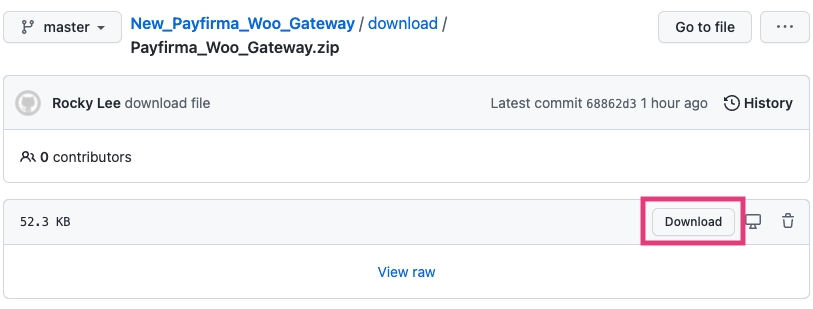
The first step in your integration will be installing WooCommerce to your WordPress storefront.
Once you’ve logged into your WordPress account, you’ll be able to find the Plugins category in the main menu to the left side of the page, commonly just below Appearance. Click on
Plugins to expand available options before clicking on the revealed option Add New.
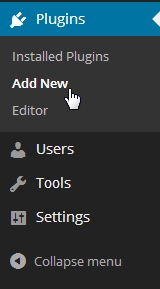
Under the Install Plugins header, you’ll find several options; the second, Upload, will enable you to select your .zip of the Payfirma WooCommerce plugin. Click on the Choose File button, and find your .zip of the Payfirma WooCommerce plugin.
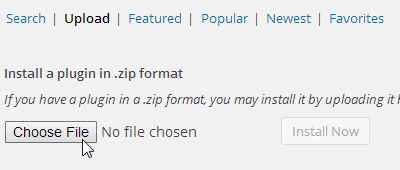
Once your plugin is selected, click on Install Now. The plugin will install itself automatically, and after your installation is finished, click on Activate Plugin, just beneath the notification.
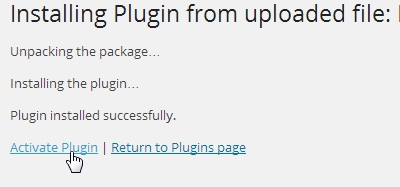
Configuration
One of our mandatory requirements for PayHQ is an SSL connection for credit card transactions. To force this, select your newly accessible WooCommerce option in the main menu to the left side of the page. Once the WooCommerce options have expanded in the menu, click on Settings.
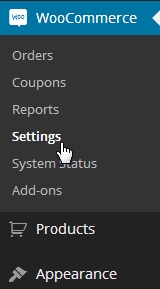
From the Settings page, you will automatically be brought to the General Settings Tab. Ensure your Base Location and Currency are set.
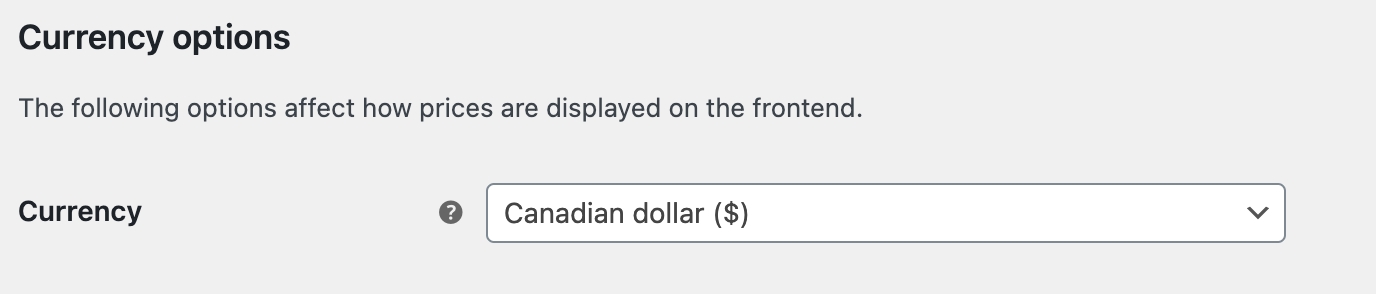
Go to Payments tab within Settings,
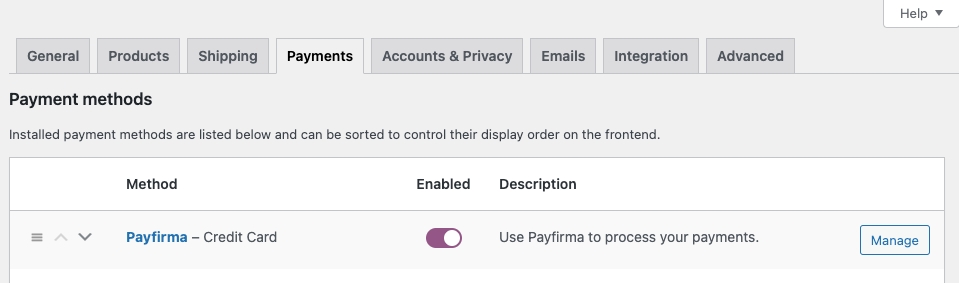
Go to Manage
This is where you will be able to enter in your assigned Iframe Access Token, as provided through PayHQ Settings.
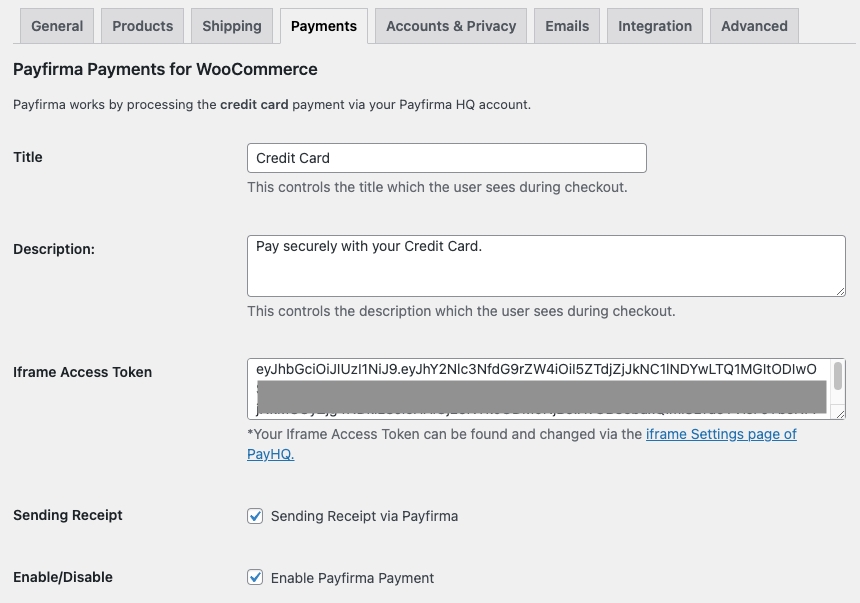
To get Iframe Access Token
Please, Login at PayHQ ang go to Settings. PayHQ Settings
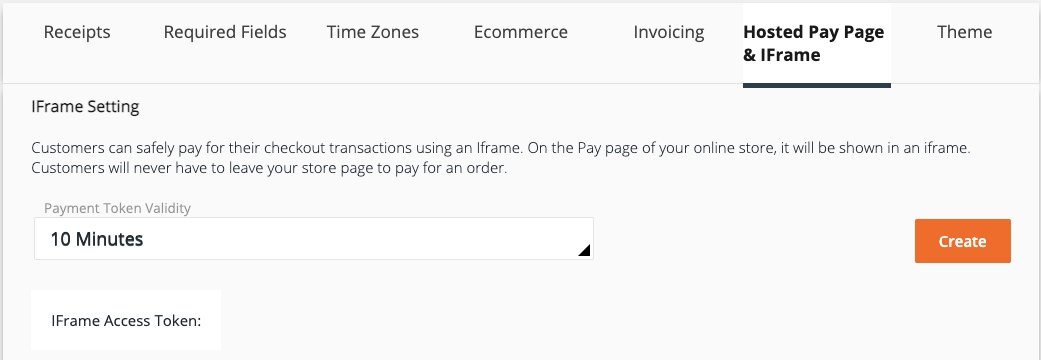
Create Iframe Access Token
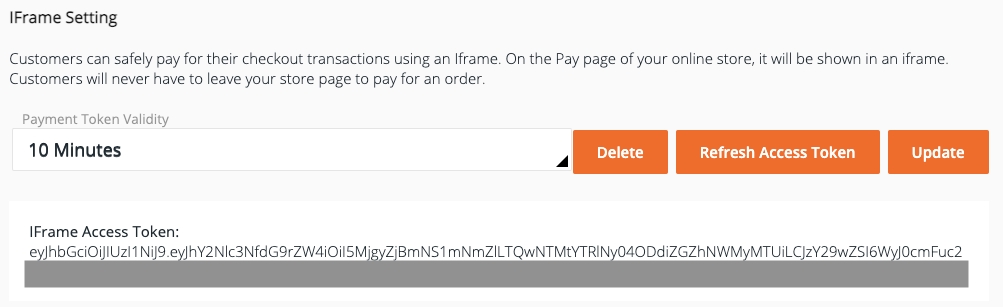
Last updated