Hosted Pay Page
HostedPayPage
Steps to setup HPP on PayHQ
Basic requirements for integrating with PayHQ Hosted Payment Page
Setup your hosted payment page
Provide the domain name and return page URL
Generate your access token
Use this access token to send payment request to the hosted payment page endpoint
Customer Vault Feature - If you would like to enable the customer vault feature for Hosted Payment Page (HPP), please inform our team and we will configure it from our admin side. With this feature, customers who have at least one card saved in the PayHQ will be able to make transactions using their saved card details.
Follow these steps to get started with HPP setup
Login to your merchant account
Open settings and select hosted payment page
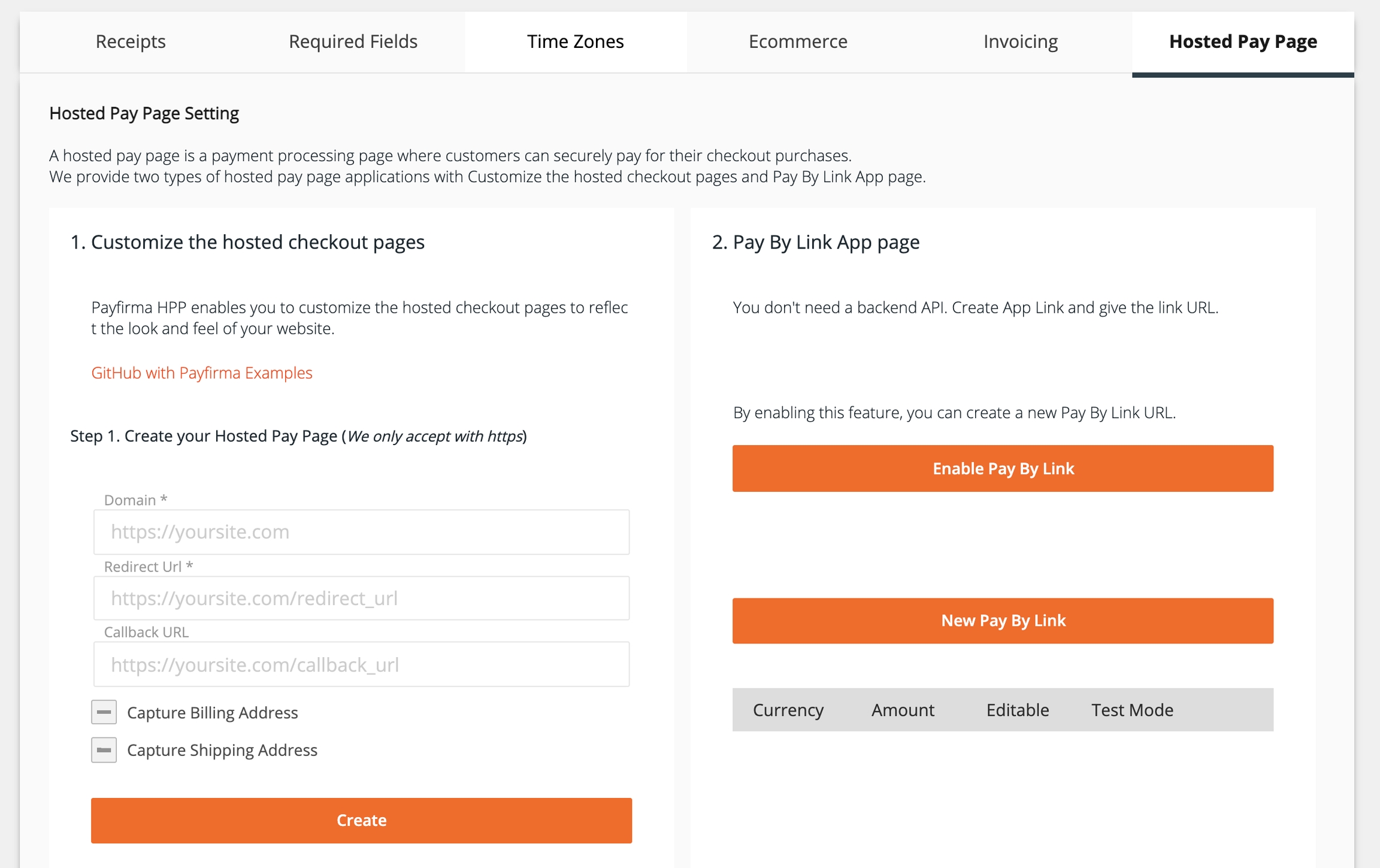
Enter your domain, return URL and callback URL(optional) to setup your hosted payment page
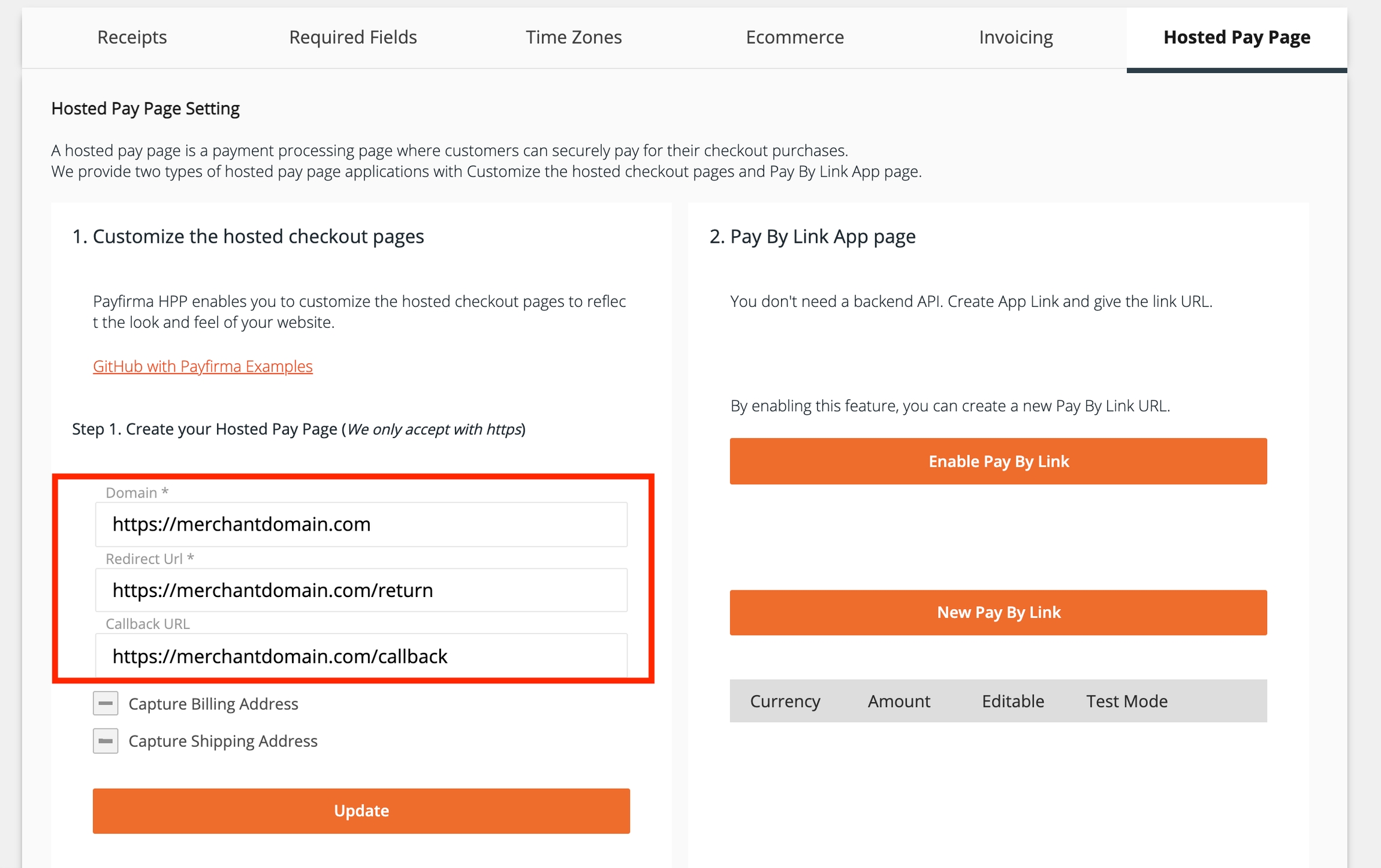
Once you enter this your hosted payment page will get set up and you will notice that you have been provided the init endpoint to send transaction requests to.
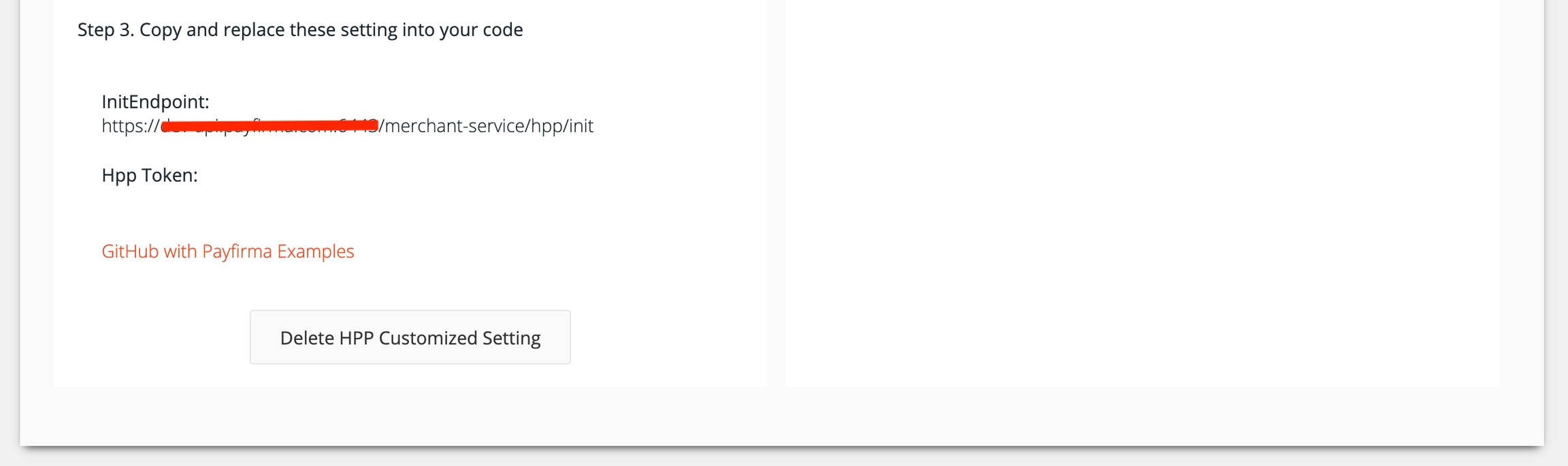
But before you can start using the hosted payment page you will need the access token in order to get access to the backend functionality.
Click on Generate Token button to generate your access token
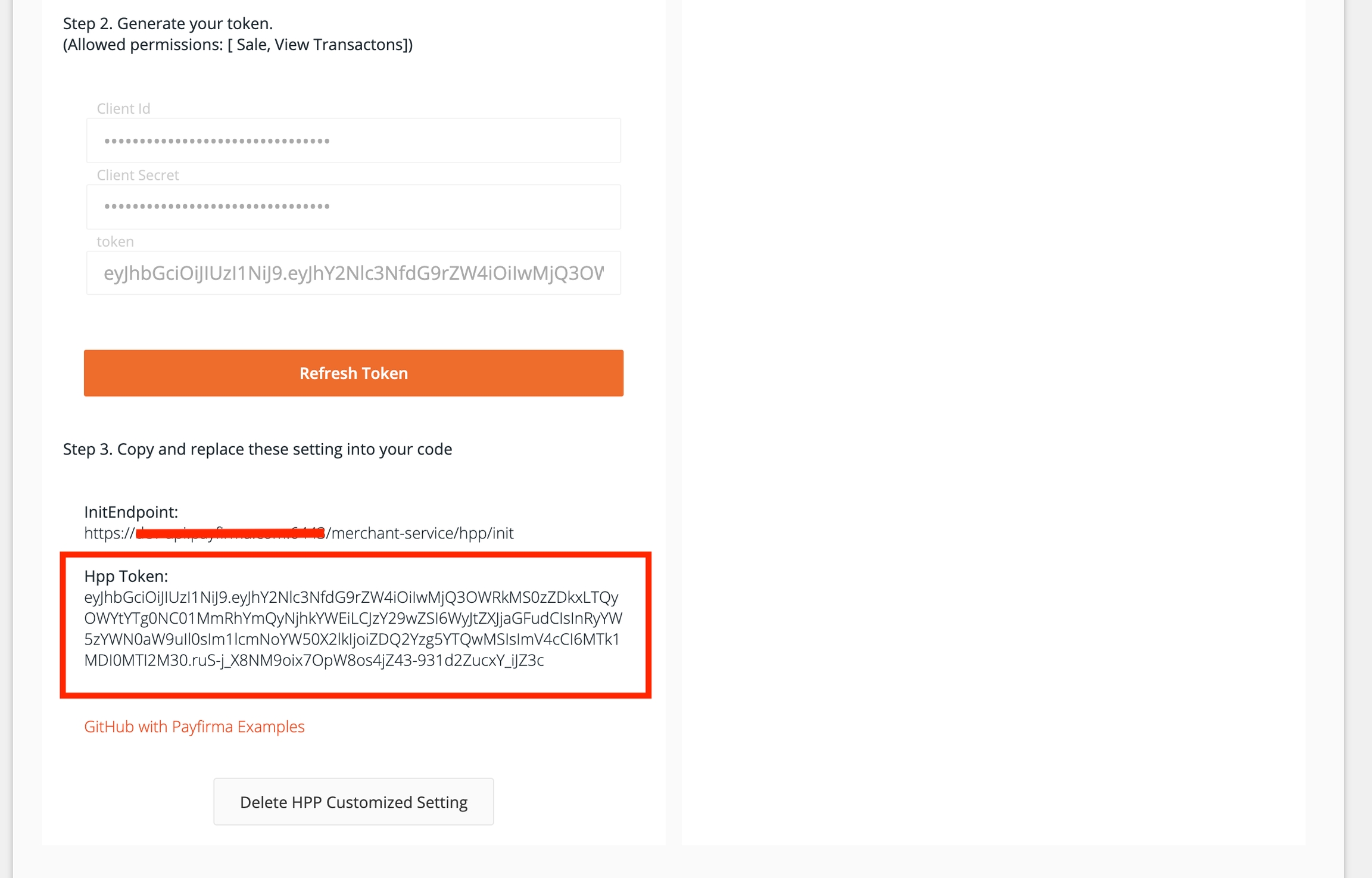
At this point you are all set to start integrating with our hosted payment page
Additionally if you are interested in collecting billing and shipping information on the hosted payment page then you can select the capture billing address and capture shipping address options. You can select both or just one of these options, depending on your requirements.
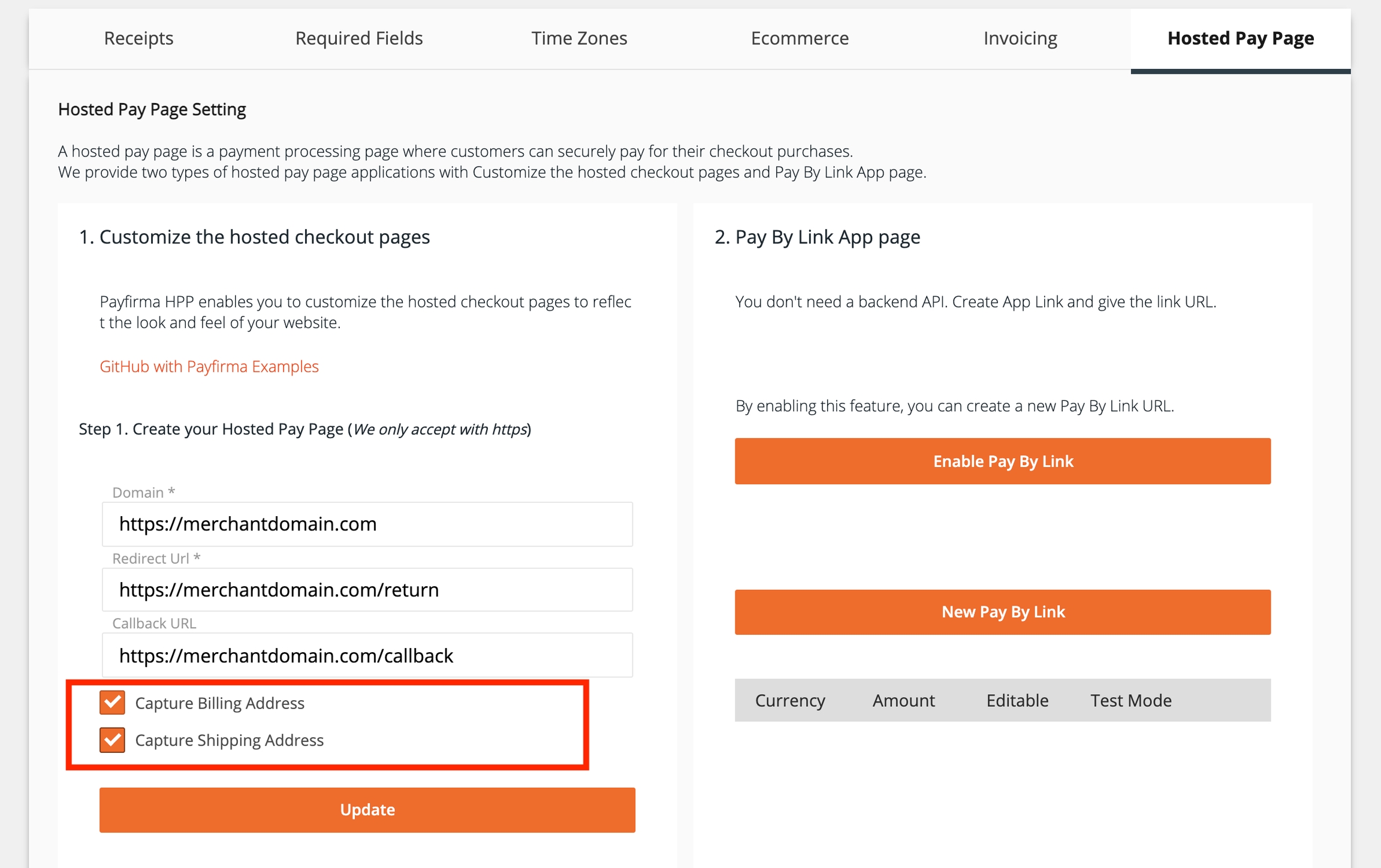
At this point you are done with creating your hosted payment page settings.
Next step is to use these settings in your e-commerce application.
Using the sample application
Clone the sample application
Open App.js and replace ENDPOINT, DOMAIN and TOKEN values with the InitEndpoint, domain entered in your HPP settings page and the access token respectively.
Open the package.json file and change the HTTPS and port settings as per your requirements
Run and test this demo application
Last updated